Merchant Dashboard Features
Cecilia
Last Update a year ago
Welcome to your Dashboard

Check your daily transactions
Home > Finances > Today´s Transactions

Check the status of your Payments
Home > Finances > Payments

On this tab you will see the reason why a payment has failed.
Click here for more info about failure reasons
Click the refund button to quickly issue a total or partial refund for any transaction.
Click here for more info about refunds.
In this section you'll be able to see the transactions that have been chargebacked.
Click here for more information about chargebacks
Check the status of your Payouts
Home > Finances > Payouts

Check your rolling reserves
Home > Finances > Rolling Reserve

Click here to learn more about Holds, Reserves and Account Limitation Policy
Check all your transactions
Home > Finances > All transactions

History of transactions will allow you to order by date, transaction, or amount.
Home > Finances > History

Find your Merchant Statements by period or type
Home > Finances > Statements

Home > Compliance

You will find all the items that are approved, rejected or pending review by our Compliance Team
Check more info about WaaveCompliance here
Check WAAVE Compliance Rules Per Vertical here
COA management
Manage all communications related to your COAs within your Dashboard
Click here for more info about COAs management
Click here to learn more on how to manage your COAs
Compliance Blocks
Check all the items blocked by our Compliance Team and the reason for each block
Home > Compliance > Compliance Blocks

Order COAs
You can order new COAs directly from your dashboard
Home > Compliance > Order COAs

Age Verification
Some States require age verification for certain products. Check your Age Verification activity and charges on this section.
Click here for more info about ID Verifications
Home > Compliance > Age Verification

Check the status of your subscriptions from your dashboard
Home > Subscriptions
Subscription Plans
Create subscription plans and manage their status.
Home > Subscriptions > Subscription Plans

Subscription Sales
Check the status of your subscription sales
Home > Subscriptions > Subscription Sales

Check the list of the orders that need to be shipped and mark them as shipped once they are sent.
Home > Subscriptions > Shipping Report

Sales Tax Report
Check your sales subscription taxes
Home > Subscriptions > Sales Tax Report

Payment Request
You can create a payment request that allows you to send it to anyone via SMS, Email or Link Generation (copy and paste in anywhere)
Home > Payment Request
Click here to learn how to use WAAVE Payment Requests (WaaveInvoice)

In this section you will find all the information related to disputes and fraud prevention.
Home > Fraud & Risk
Disputes
Check your chargebacks an submit the evidence so we can fight the case for you
Click here to learn more about how to fight chargebacks
Home > Fraud & Risk > Disputes


Request POS equipment through your dashboard for in-store sales!
Home > Request POS

Knowledge Base
Check our Knowledge Base and find Product Manuals, Deployment instructions, FAQ, Fraud preventing tips, and all the info you need!
Home > Knowledge Base

You can reach our team via chat if you have any questions

Virtual Terminal
The WAAVE Virtual Terminal helps you make payments at the counter with a debit or credit card in hand, but it can also be used to take payments over the phone if you are an E-commerce only merchant
Check how to use WAAVE Virtual Terminal here