How to use WAAVE Virtual Terminal
Cecilia
Last Update 10 months ago
The WAAVE Virtual Terminal helps you make payments at the counter with a debit or credit card in hand, but it can also be used to take payments over the phone if you are an E-commerce only merchant
This is what you need to know about the virtual terminal:
-Tap readers are available for in-venue transactions but you will need an Ipad for this
-If you type in the card info, It is device agnostic, meaning you can run it on any tablet or computer
-It has built-in security to prevent fraud you will have to ask for:
1) mobile number
2) zip code
-Once a customer pays once, when they return you can easily find their info on the terminal by searching by phone number
Accessing your virtual terminal:
Your WAAVE Virtual Terminal is in your dashboard

Taking a customer's FIRST payment:
You will need a "virtual terminal code".
To find the code, navigate to your profile section and then go to the product configuration section where it can be located.
The virtual terminal code tells the system you are responsible for the order, you have seen the card and you have entered the card into the system with the customer's permission.


- You can add a reference number to be able to match the WAAVE Payment with the transaction in your POS
- We search our users by phone number
- Only one name should be associated with each phone number
- If you find the user has registered you will only have to verify the last four digits of a card in hand or by phone
What's your phone number?

The staff will enter card info. We don't save card data on our server or on the devices so be careful when entering the info as if you make a mistake you will have to enter the card number, expiration date, and CVV again.

This is what it looks like when you start a payment for a new user.
For dispensaries we have a code for each member of your staff, for online merchants looking to take over the phone payment will have a single Virtual Terminal Code.
Please remember that only ZIP CODE is necessary
That's it, they will tap on Pay to complete the process.
At this stage, the customer can enter an email and create an account.
If you are an e-commerce merchant and you use the Virtual Terminal over the phone, you MUST enter the customer's email
Why should they create an account?
- We can send them their receipt via email
- They'll get a link to download the app and login with a temp password so the next time they can just use their phone (faster, better, cooler)
- If they switch to app payments they can use any CASHBACK earned so far
- They can use WAAVE Checkout now because they would already be in the system
Obviously, registration is OPTIONAL at the counter, it is up to them to decide but if you are taking payment over the phone we ask you to enter their email and create an account for them, it will be best for your future operations.
Returning customers:
Look them up by phone number
You MUST confirm the card you are holding in your hand matches the card available on their profile.
By entering your code and checking the box you assure the system the card is the right one
Notes:
- If the last four digits do not match, enter the new card into the system, this account will now have two cards associated with it.
- You will not see more than one user with the same phone number unless you are processing an order for a WAAVE team member :) using (646) 908-8655
- You cannot edit the phone number from the terminal, if a customer needs to change the phone number on their account they would have to do this online through WAAVE.
- If your customer doesn't have a cell phone with them they cannot use the Terminal, while this might sound problematic, most people carry their phone everywhere, they need an ID to enter your store, they need an SMS to complete payment by card through WAAVE
- Worst case scenario: a customer changed numbers and wants to pay with WAAVE, go ahead and enter the NEW number and start a NEW Profile, this guarantees the sale and still keeps the process secure.
WAAVE Communications:
Most of our messages to users are transactional, meaning they are related to their activity at partner merchants.