WaaveCheckout Plugin WooCommerce instructions
Installing our WAAVE Checkout Plugin
Cecilia
Last Update 3 years ago
1. Login to your Wordpress account (example: https://waavestore.online/wp-login.php)
You might login via Wordpress or via BlueHost, you just need to find the backend of your store
2. Visit Plug-ins > Add New
3. Upload Plugin: This will reveal the plugin upload form. Click the ‘Choose File’ button and select the plugin file. You can use the .zip file without unbundling.
4. Click on the ‘Install Now’ button.
WordPress will now upload the plugin file from your computer and install it for you. You will see a success message like this after the installation is finished.
5. You need to click on "Activate Plug-in"
Configuring the Plugin with your Merchant information
Your merchant information has been sent to you in a Google Drive Folder. We keep all your materials in one centralized space so you don't waste anytime looking through emails or local folders, it is the easiest way to share with you team
Sandbox mode: You need to test first! That is why we give you credentials for your staging account.
-Any WAAVE user account you create will not be available when you go live
-You cannot test with amounts larger than $1 so please create a test item and a free shipping code to do all your testing
-You will use "fake" credit card info for the sandbox
-In Sandbox there is an OTP and 2FA screen please use 0 in all fields
1. Mark the Sandbox checkbox
2. Enter your staging private key, public key and venue id
3. Save changes
4. Run a few $1 dollar transactions making sure you are always directed to payment and redirected back to your completed order, check your orders section to ensure it is marked as Processing rather than "Waiting for payment"
TESTING INFORMATION
1. When you are testing WAAVE checkout in Sandbox mode, we need you to follow these instructions1. Create a real WAAVE account with names and addresses that actually exist, if you don’t your transaction might be rejected by our fraud tools
2. Use the following credit cards:
VISA | 4111111111111111 | 10/23 | 123 or Mastercard | 5555555555554444 | 10/23 | 123
3. You will encounter an OTP and 2FA these features are disabled in PRD, please use “0” in all fields.
4. The account you created in Sandbox is not available in PRD so you will need to create it again once you disable sandbox. You may use the same email address.
Go Live: Providing your Sandbox testing was a success you are now ready to move to Production. In production all transactions are real and credit cards are indeed being processed on your behalf
1. Edit the settings of the WAAVE Checkout Plugin
a. Search active plug-ins
b. Update configuration
2. Make sure you replace:
a. Venue id
b. Private Key
c. Public Key
Remember that if you do not use your PRODUCTION Account information the payment widget will not respond at checkout.
You are now live!
We suggest you place a real order with your test item:
- Create a new WAAVE account for checkout you can use the email you use in sandbox because this is a real account in PRD not staging
- Place the order
- Make sure the WooCommerce order flow is correct and that the order is in "Progress"
- Login to your WAAVE Dashboard to see the order in "Activity"
Other things to know and do:
You must display our disclaimer and info link somewhere on your site: getwaave.ac-page.com/seedbank-landing-page
Please review the manual