WaaveCompliance installation instructions for WooCommerce Merchants versions prior to 1.0.11
How to install your plugin
To go to WordPress admin area and visit Plugins » Add New page.

After that, click on the ‘Upload Plugin’ button on top of the page.
This will reveal the plugin upload form. Here you need to click on the ‘Choose File’ button and select the plugin file you downloaded earlier to your computer.

After you have selected the file, you need to click on the ‘Install Now’ button.
WordPress will now upload the plugin file from your computer and install it for you. You will see a success message like this after the installation is finished.

Once installed, you need to click on the Activate Plugin link to start using the plugin.
You would have to configure the settings for your account. Please login to the Merchant Dashboard with your email/password and look for your specific info under "Configuration" in the Profile screen.
This plugin requires REST APIs -DO NOT USE YOUR WAAVE KEYS. THE REST APIS START WITH cs_ and ck_
WAAVE Compliance configuration screen

Note: For Production please remove the check icon of WAAVE Sandbox checkbox.
Generate REST API keys
1. Go to: WooCommerce > Settings > Advanced > REST API.

2. Select Add Key. You are taken to the Key Details screen.
3. Add a Description. (WaaveCompliance + date of install is a comprehensive way to describe the REST API)
4. Select the User you would like to generate a key for in the dropdown.
5. Select a level of access for this API key — Read access.
6. Select Generate API Key
Now that keys have been generated, you should see Consumer Key and Consumer Secret keys.

Please copy the Consumer key and the Consumer secret and paste them to WAAVE Compliance configuration page.
Client information
When configuring WaaveCompliance you will also need your Venue ID and a compliance password, you will find them in the Configuration information on your profile in the WAAVE Merchant Dashboard.