Ensuring Smooth Performance for WAAVE Merchants: Tips & Whitelisting Steps
Mariana
Last Update il y a 8 mois
To maintain a seamless integration of WAAVE's services with your website, it's crucial to ensure that there's no interference from other plugins you may use, such as Cloudfare, Wordfence or Elementor Pro. Plugins like these often have firewalls that can unintentionally block important functionalities.
If you have recently installed a new plugin that creates a firewall, you need to whitelist our APIs. This will tell your site's security systems to trust and allow communications from WAAVE.
Each plugin will have different steps to successfully whitelist our IPs. You should always double check new plugins for firewall configuration.
Here are WAAVE IPs you need to whitelist: 52.33.32.146 and 52.24.75.8.
Whitelisting IPs with CloudFlare
Follow these steps to whitelist WAAVE IPs in CloudFlare:
Log in to your Cloudflare account and select your website.
Navigate to Security → WAF (Web Application Firewall).
Click on Custom Rules, then Create Rule.
Fill in a rule name if required. Select Incoming IP Source for the field, Equals as the operator, and add WAAVE IPs with ‘Or’ between each.
Choose ‘Skip’ as the action, ensure to check the box to skip ‘All remaining custom rules’, then click Deploy.
Whitelisting IPs with Wordfence
To whitelist in Wordfence, follow these simple steps:
Login to your WP admin page.
Navigate to WordFence > Firewall > All Firewall Options.
Look for the “Whitelisted IP addresses that bypass all rules” text box.
Add the WAAVE IPs, placing each IP on a new line.
Click 'Save changes'.
By following these recommendations and steps you can ensure that your use of WAAVE is as smooth and effective as possible. Remember, keeping your integrations and security settings optimized is key to uninterrupted business operations.